mXrap now has a video creation panel!
To create your videos, simply open the ‘video export’ panel. You can then choose whether you want to take a video of just the General Analysis 3D view, or of any other tool in General Analysis. To make a video of the General Analysis 3D view, you just need to choose where to save the video, give it a name and a frames per second (FPS). Then you choose the time slice settings (start, slice width and number of slices). You can also make these slices overlap in order to create a smoother video. Once these have been set, simply press the ‘Export Video’ button and your video will be created.
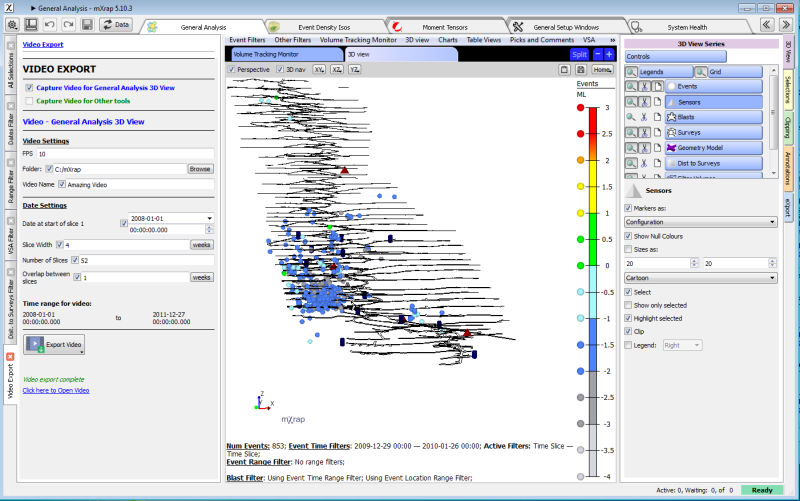
The generic video creation works in a similar manner, however for each tool you want to capture, you will need to go to the eXport tab on the right hand side and choose the location for the video, set the FPS and press start. Then you set the time slicing variables and press the ‘export video’ button and all the tools which you pressed start for will have a video created for them.
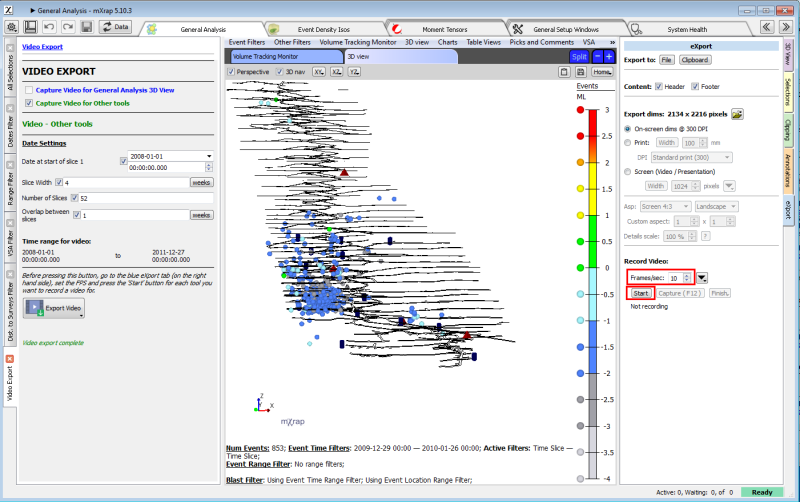
Once you’re done, you’ll have an excellent video!
