Hazard Assessment – Event Rate

The Hazard Assessment application uses a grid-based approach to describe the seismic hazard throughout your mine. Each grid point essentially represents a seismic source with a specific frequency-magnitude relationship. A frequency-magnitude relationship is defined from the MUL, Mmin, b-value, and event rate. The event rate is something we haven’t taken a dive into yet, so we’ll get into it in this post. Event rate sounds like a simple calculation but there are quite a few complexities worth explaining.
Export Panel for 3D Views, Charts and Tables
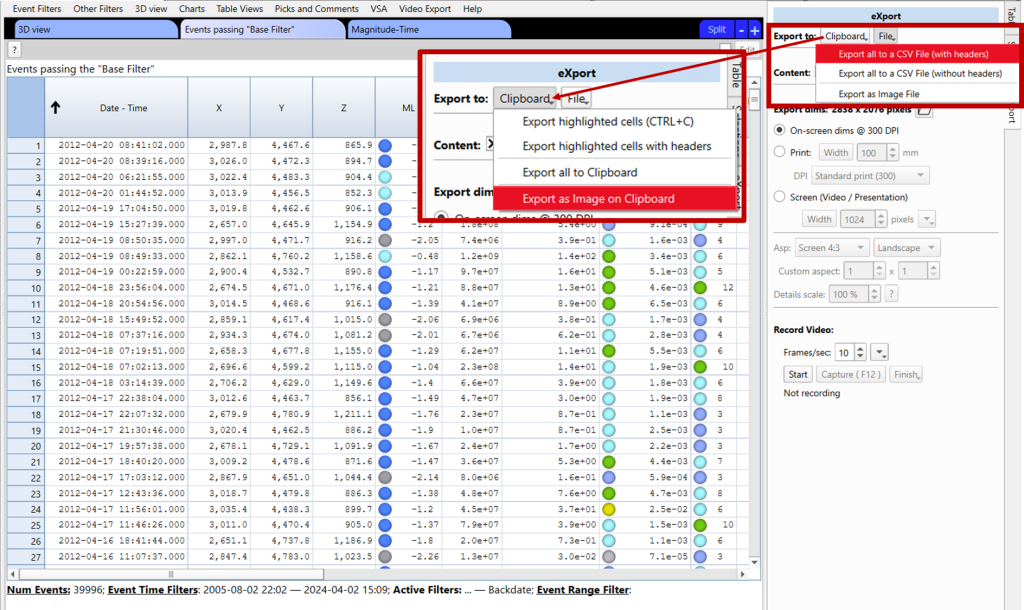
The export panel, located on the right-hand side of 3D views, charts and tables, can be used to generate images, files, and videos with just a couple of clicks. This panel is particularly useful for preparing presentations and papers that require figures with specific dimensions or font sizes. Use the ‘Export dims:’ functions to create […]
Modifying The Blast Record
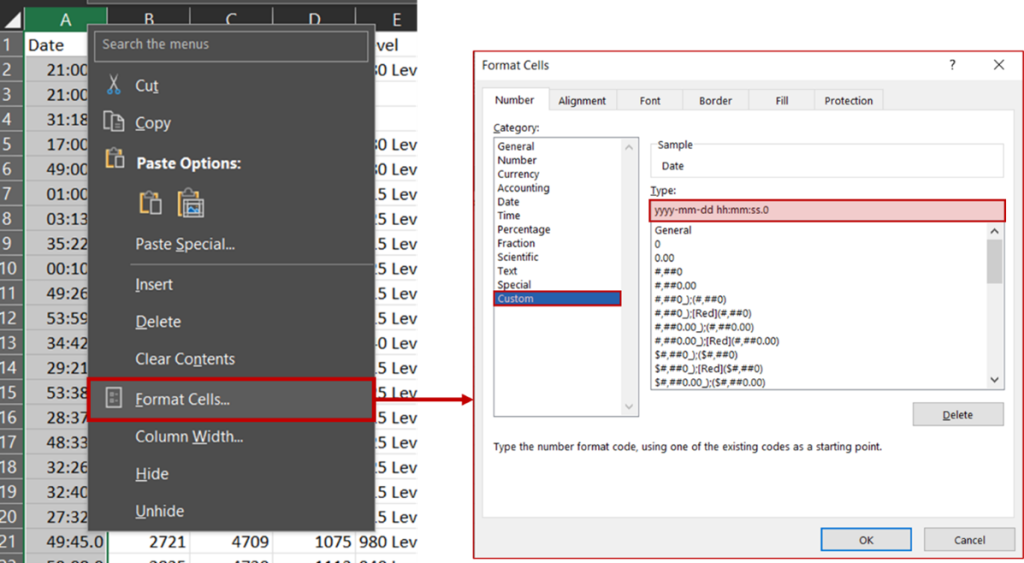
When trying to add, delete or change blasts in mXrap, best practice is to use the ‘Blasts Editor’ found under the ‘General Set-Up Windows’ tab: If you need to make bulk changes however, it may be tempting to directly alter the input file in the root folder. Problem: When you open the ‘Blasts.csv’ in MS […]
HW–FW filter
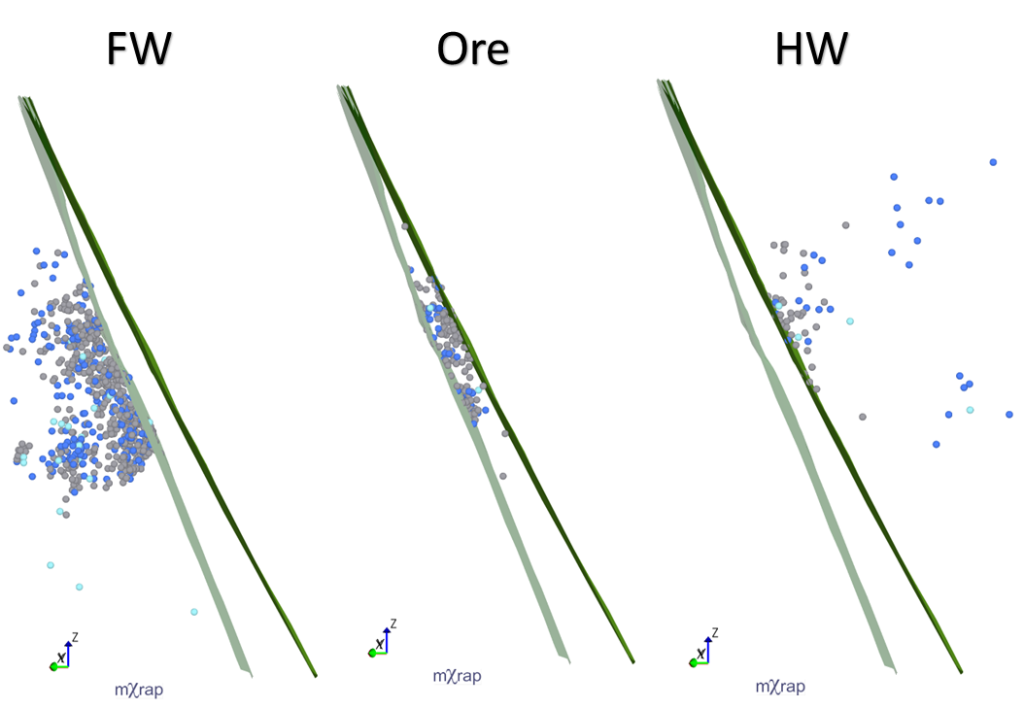
For a few months now, a new tool has appeared in the General Analysis app; the hanging wall (HW) and footwall (FW) filter. The HW–FW filter allows you to filter your events based on where they are in relation to ticked survey/s. If more than one survey or plane is used for the HW–FW filter, […]
Reset variables and filters

Have you ever been using mXrap and wanted to reset your filters or reset all your variables to the defaults? We have a button for that! Simply open up the workspaces menu in the top left of the Viewer window, then press the ‘Reset Variables to Defaults’. This should reset all variables, resetting all filters […]
Deswik survey support

The mXrap survey import tool now supports files saved in Deswik’s VDCL and DCF formats. We prefer DCF for use with mXrap. If you’re currently exporting surveys to DXF for use with mXrap, either VDCL or DCF should provide a significant saving in terms of disk space and be faster to load into mXrap’s survey […]
Chart tips – view controls
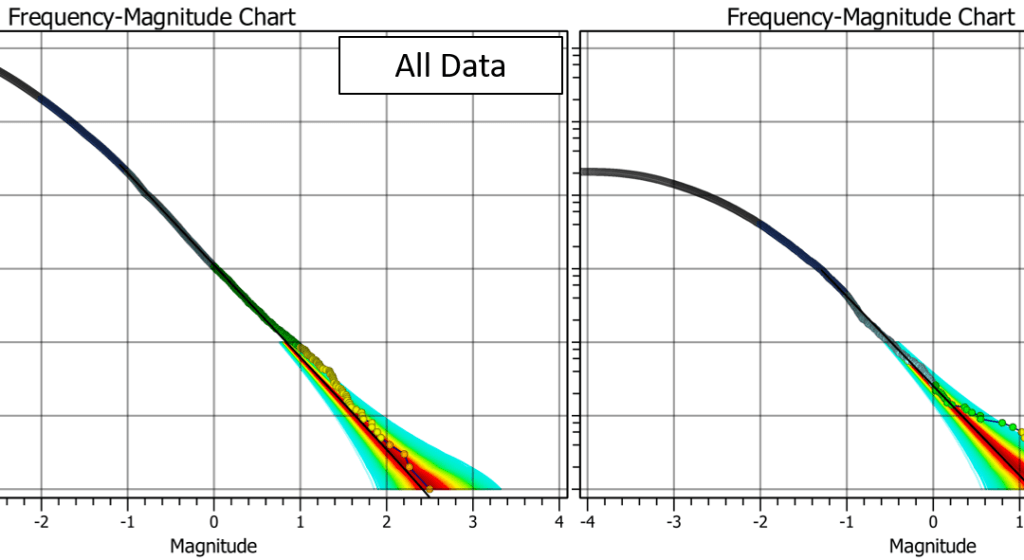
Charts usually auto-adjust their ranges to the input data. This is often what you want, but occasionally it does make it harder to compare charts with different filters applied. A handy tip is to enable the ‘Zoom and Pan’ option in the top-left. This disables the auto-zoom and pan so then if you change the […]
Quick Reference Guide

Most users are probably aware of the Quick Reference Guide in the Cheat Sheets. It lists all the mXrap shortcuts and hotkeys but it is spread over a few pages and can be a bit tough to find what you’re looking for. Below is a one-page Quick Reference Guide for more of a visual lookup […]
Image capturing

You can capture or save any 3D view, chart or table using the ‘Clip’ or ‘File’ options at the top-right of the mXrap window. There are additional image capturing controls available to increase the quality and to adjust what is captured in the image. For capturing charts for example, you can turn on/off the header/footer, […]
Switch between solid surface and wireframe mode

Did you know that any 3D survey or surface can be displayed in solid or wireframe mode? Hit ‘W’ in the 3D view to switch to wireframes, hit ‘S’ to switch back to solids! Remember there is a Quick Reference guide in the cheat sheets for all the shortcuts in mXrap.
