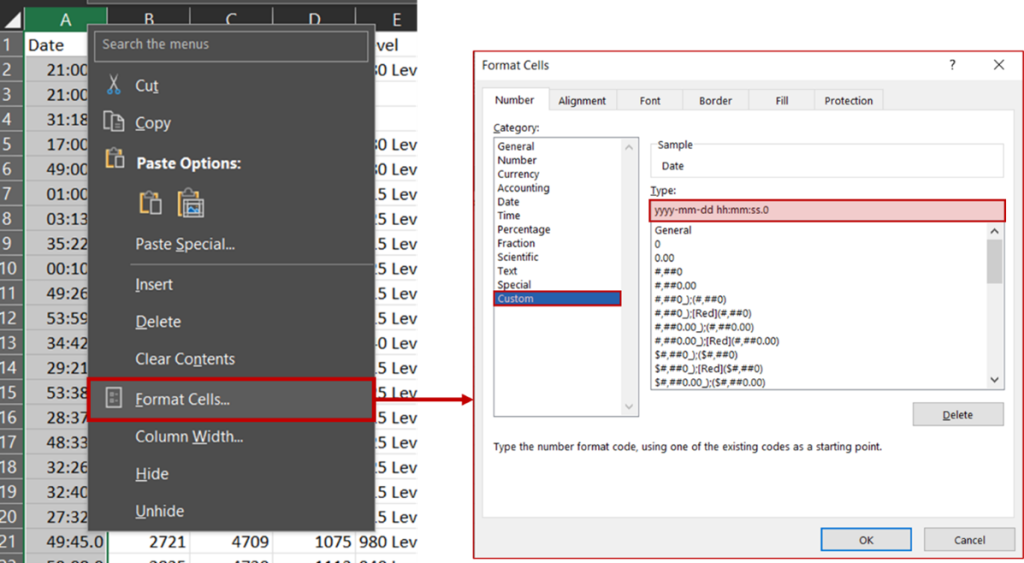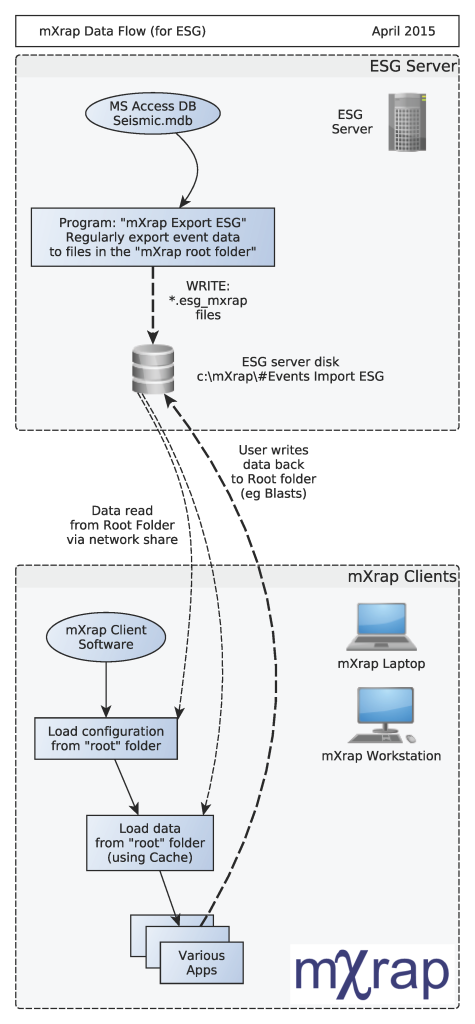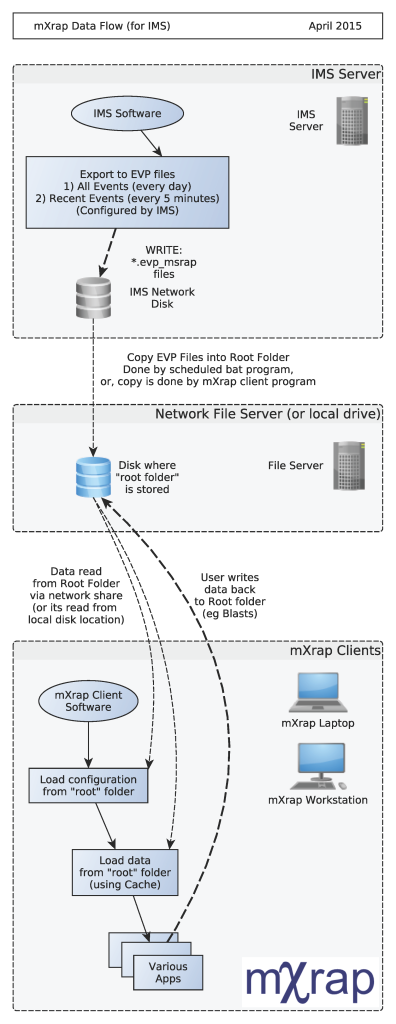General
What does mXrap stand for?
The name of mXrap’s predecessor “MS-RAP” stood for Mine Seismicity Risk Analysis Program. “mXrap”, however, is not an acronym and does not stand for anything.
What is the difference between mXrap, mXrap suites, and mXrap apps?
This is best answered by way of analogy with Microsoft Excel. The software Excel has many built-in capabilities with endless possibilities for creating specific calculations. Excel has powerful capabilities, but without a user constructing the spreadsheet, the power and value are not fully utilised. An Excel user can set up a spreadsheet which, with the required inputs, will provide you with results. This user can then provide you with that spreadsheet, which you can then use to perform the same calculations with other inputs.
mXrap is like Excel in that it provides the basic tools. mXrap suites are analagous to Excel workbooks with many sheets, and the apps are like the individual sheets within that workbook used to perform specific tasks. Anybody with enough understanding of the software can build their own app which can be shared with others.
What is the "root" folder?
One can think of the root folder as a library of apps and data. Extending the analogy with Excel, the root folder is like a folder with several previously developed linked spreadsheets which you can open to perform specific types of analyses.
How do I get mXrap for my mine or consultancy?
Using mXrap
Why can’t I see this event in mXrap?
There are a number of quality filters applied to the event database before they are displayed in mXrap. This does sometimes cause confusion because a particular event is visible in your other software, but not in mXrap.
The most common cause is the location filter but there may be other reasons. Have a look at the “Event quality settings” video. It goes through all the quality filters applied at your site and how to change them.
In the General Analysis app you can use the following tables to help identify the events and why they are being filtered:
Events NOT passing “Base Filter”:
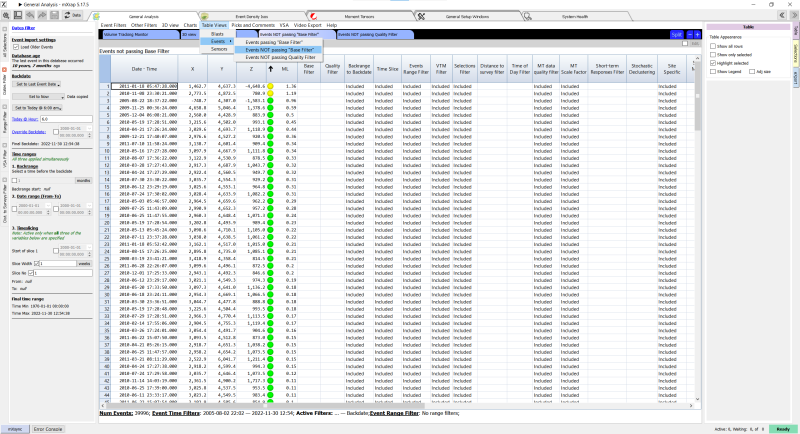
This table shows all of the events which are not passing the base filter. This will help identify whether it is the quality filter that is preventing the event being displayed.
Events NOT passing “Quality Filter”:
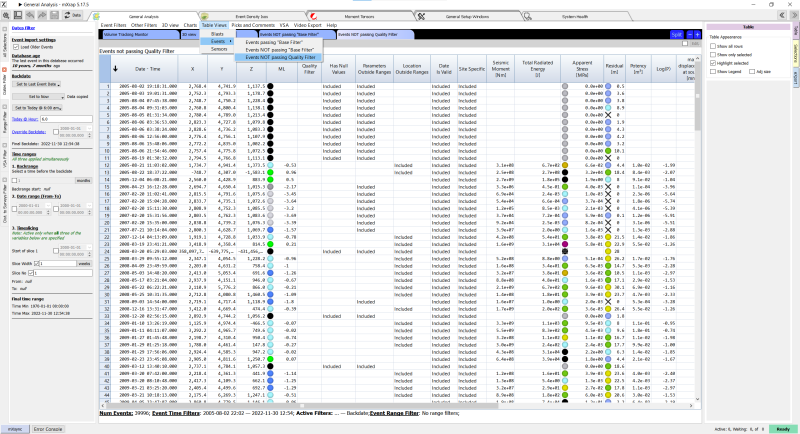
This table shows all events which are not passing the quality filter. This should be able to you identify what component of the quality filter the event is not passing.
As always, email our support email address for assistance.
Why aren’t my events updating?
If you notice that you are not getting updated events in mXrap, there are a few possible explanations. In order to troubleshoot the problem, it is good to know exactly how your events are transferred from your seismic database, into mXrap.
The first thing to check is if the events are just being filtered out. In the events table, there is a ‘Show All Rows’ option that will disable all filters and show you every event in the database. Sort by descending time and ‘Reload Data’ and check the latest event time. Cross-check with your seismic processing software to confirm you are definitely missing events. Remember there is a short delay (~5 mins) from events being recorded to appearing in mXrap.
If showing all rows unveils your missing events, it’s a filtering issue. Look through the event filters to make sure everything is turned off. It might also be the quality filter. To see what quality settings are applied at your site, refer to the ‘Event Quality Settings’ video.
If you have confirmed the events are not updating, go to your root folder and open the #Events Import folder. Inside there will be an all_events and a recent_events evp file (exact folder, name, extension varies slightly between sites). These are the event files that are read by mXrap. Check the timestamp of the recent_events file; it normally updates within five minutes of the latest event recorded. Try opening the file using Notepad. It will be sorted by time so check what the latest event is.
If the evp files in the root folder have the updated events, mXrap is not reading the files correctly. Contact our support email address for assistance.
evp files are generated by querying the seismic event database. The recent_events evp is normally updated every five minutes and contains the events from the start of the previous month, up to the present. The all_events evp is normally updated every 24 hours and contains all events up until the start of the current month. So there is always up to one month of overlapping events between the all_events and recent_events evp’s. The evp file only changes if there is something to change, i.e. the all_events evp may be checked for updates every 24 hours, but the file may not have any changes for several days or weeks if none of the processing has changed.
If the evp files in the root folder have not been updated, the problem lies in how these files are copied into the root folder from your seismic database. This process varies by site, depending on whether you use IMS or ESG as your seismic service provider.
IMS sites
IMS generate the all_events and recent_events evp files and normally store them on the seismic server share drive (often a Linux samba drive). Hitting ;Reload Data’ in mXrap will copy those evp files (if they’ve changed) into the #Events Import folder in the root. You need to specify the location of the evp files on the network. This setting is in the ‘Config Events Import’ app, usually at the top of the app list (log in as Admin or Super User). In this app you should see the file paths to the all_events and recent_events files.
Make sure these file paths are correct and try navigating to the files in Windows Explorer. If you can’t access the files through Windows Explorer, you will need to ask your IT department for help to get access to the network location. There might also be a password required. If there is no password required, but your local machine is not able to access the files (particularly if you have recently updated Windows 10 or are using a new PC), then you may be experiencing this issue relating to accessing unauthenticated shared folders from Windows 10 (or invalid protocol).
If you are able to access the evp files on the seismic server, again, check the timestamps and open the recent_events file to see what the latest event is. If these files are up-to-date, it is a problem with the copy-action from the seismic server to the root. Double check the file path in mXrap is correct and try to ‘Reload Data’ again. Contact our support email address for assistance if mXrap events are still not updated.
If the evp files on the seismic server are not updated, it is a problem with the IMS query and you will need to contact IMS for assistance.
ESG sites
We have a purpose built program for querying the ESG seismic database and dumping the evp files into the root folder. The mXrap Export ESG program normally runs on the ESG computer. Check that this is still running. There should be an icon in the system tray. The ESG Exporter needs to know the location of the seismic database mdb file and the location of the #Events Import folder in the root. Try manually running the query from the Exporter window and look for error messages and report to our support email address. Common problems are not being able to write files in the root folder (user permissions), ESG Exporter is out-of-date, or the seismic database mdb has moved or changed format.
The flowchart below summarises the troubleshooting process when your events are not updating in mXrap.

Where is the cumulative energy line on the Omori chart?
In early versions of MS-RAP, the Omori chart included the cumulative energy as a function of time after blasting. You won’t find that line anymore in the default Omori Analysis Tools app.
Although the total energy released has a value, the shape of the cumulative energy graph inherently has no meaning. The accumulation of a logarithmic parameter is dominated by the largest events and results in a curve with a somewhat arbitrary, random shape. The total energy released is included in the blast table in the Omori Analysis Tools app but the cumulative energy line has no diagnostic value (in fact, it could be misleading) and does not represent the underlying stochastic process.
To illustrate further, the video below shows a repeated generation of synthetic seismic data where each sample has the same number of events, the same b-value, and the same Omori relationship.
What survey formats can be imported into mXrap?
mXrap supports the following survey formats to be used in 3D views:
- DXF (AutoCAD .dxf)
- DTM / STR (Surpac .dtm/.str)
- PNT (.pnt)
- INP (Map3D Geometry .inp files)
Regarding DXF files, this is a complicated format that AutoCAD often updates with new specifications. Our importer will always be behind the latest updates and therefore incompatible with loading in the very newest DXF formats. When exporting your survey files, you should have compatibility options for older formats. Look for ASCII DXF options R14 or 2000; these will work in mXrap. Otherwise it needs a bit of trial and error initially. Binary DXF files are not supported. The other option is to use the ODA File Converter. It is free to download and use to convert DWG and DXF files into other formats.
Why are the event magnitudes different in mXrap?
People often notice that the local magnitude of an event in mXrap is different from the magnitude shown in their other seismic software. This is usually because the local magnitude equations do not match.
Local magnitude is a calculated (derived) parameter. Normally its either based on seismic energy, moment/potency, or a combination of both. You should be able to find the relevant details for your site local magnitude in your seismic waveform processing software (e.g. WaveVis, Trace), otherwise contact your seismic service provider.
In mXrap, local magnitude can be imported along with the other event details from your seismic service provider although this does have low precision which can effect some of the charts and calculations. The reason for the ‘stepping’ sometimes seen in the frequency-magnitude chart is due to an imported local magnitude of only 1dp precision.
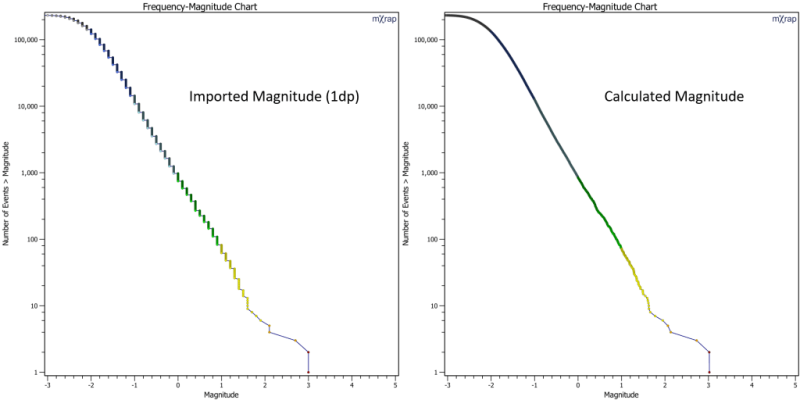
The limited precision is why we usually recalculate the local magnitude from the source parameters according to the following equation.
ML = CE x log10(Energy) + CM x log10(Moment) + C
CE, CM and C are the input parameters required. The most common local magnitude scales are below.
CE = 0, CM = 2/3, C = -6 (moment magnitude, Hanks Kanamori)
CE = 0.272, CM = 0.392, C = -4.63 (IMS scale)
ESG have a few other local magnitude options depending on whether they use uniaxial and/or triaxial sensors. These settings are in the ESG Events Import app. The other settings for local magnitude are in the General Setup app under the Magnitude tab. The ‘Local magnitude settings’ video runs through how to change these settings in mXrap.
Contact us at our support email address for assistance.
Why can't I access my mXrap licence?
Error Code
[CM35] Licence Expired
The license has expired. Please contact us using the button at the bottom left, Compose an email to support.
[CM101] Licence server not found
Please plug the Codemeter USB device into your computer, or check your connection to the network server.
- Ensure the Licence is Set Up:
- If you are using a physical dongle locally, ensure it is plugged in and the port is working correctly.
- If you are using a licence server, ensure the license server is set up correctly by referring to the ‘Licence server’ section in the IT Personnel’s Guide to Installing and Managing mXrap.
- Note, the CodeMeter drivers must be installed with the “Network Server” option enabled on the licence server.
- Check Licence Server Status:
- Ensure the licence server is running.
- If you are using a physical dongle, ensure that it is plugged into the licence server.
- Verify that the server is contactable over the network. Recent network rearrangements may have disrupted the connection.
- Ensure there is no firewall on the server computer preventing a connection on the required ports (default TCP/UDP port 22350).
- Reboot the Licence Server:
- Sometimes, the CodeMeter driver may have bugs causing it to get ‘stuck’. A simple reboot of the licence server might resolve the issue.
- Reinstall or update CodeMeter Driver:
- Install the latest version of the CodeMeter runtime, found on our Downloads page, and reboot your computer.
- Configure Licence Server in CodeMeter:
- If connecting via VPN, ensure the client points to the correct licence server:
- Open the ‘About mXrap’ program.
- Press the ‘Codemeter WebAdmin’ button.
- Navigate to
Configuration->Basic->Server Search List. - Click
Addand enter the IP or hostname of the licence server. - Hit
Apply.
- If connecting via VPN, ensure the client points to the correct licence server:
- Collect and submit logs:
- If the problem persists, press the “Compose email to support” button on the licence error screen and paste the contents of your clipboard into the body of the email. No personal data beyond your Windows username and LAN IP are supplied within the log – see below for a sample of what the log contains.
[CM106] Temporary Licence Error
There was an error accessing the licence, but will likely work if you try again. Please retry.
[CM200] Licence not found
Please plug the Codemeter USB device into your computer, or check your connection to the network server.
[CM231] Access Denied to Codemeter
Access was denied to this Codemeter, check the server settings, or provide another Codemeter.
- Open the CodeMeter Control Center on the license server (alternatively, you can access it from your device if access has been set up).
- Click on the WebAdmin button to open the web interface.
- Navigate to
Configuration > Server > License Access Permissions. - Check the current license access permissions. If your device name is not listed, you may need to add it to the clients list. Note, if the list is empty, this means there should be no restrictions. This means that there may be a different issue and you should not add any devices to the list.
These steps should help resolve the licensing issues you are encountering with mXrap. If you continue to experience problems, please contact our support team for further assistance.
CodeMeter Log Sample
================================================================================
**************************** General Information *******************************
================================================================================
CmDust Version 8.10 Build 6230 of 2024-06-17
Copyright (C) 2005-2024 by WIBU-SYSTEMS AG. All rights reserved.
CmDustLog created at 2024-09-09 02:59:12 (UTC)
CmDust was started from: C:\Program Files\CodeMeter\Runtime\bin
Current User has NO administrator rights
================================================================================
***************************** System Information *******************************
================================================================================
OS: Microsoft Windows 11 Enterprise 23H2, 64-Bit (C:\WINDOWS\)
Detected SSE Support: SSE SSE2 SSE3 SSSE3 SSE4_1 SSE4_2
Computer Name: XXX
Country Code: AU
Found IP address: XXX.XXX.XXX.XXX | XXX.XXX.XXX.XXX | ::1
Not running inside Virtual Environment.
Not running in Azure Environment.
Not running in AWS Environment.
Not running in GCP Environment.
USERNAME=XXX
USERDOMAIN=XXX
USERDNSDOMAIN=XXX
LOGONSERVER=\\XXX
SID = 0
SESSIONNAME=
New SID 255
Language Settings:
Machine: English
Current User: English
DataExecutionProtection state:
OPTIN (Only Windows system components and services have DEP applied.)
Current User has NO administrator rights
Overview of available drives:
C:\ = Fix Drive (975121 MB, 801731 MB free)
M:\ = Remote (Network) Drive
S:\ = Remote (Network) Drive
HID Devices:
Product : Microsoft Ergonomic Keyboard (2092)
Vendor: Microsoft (0x45e)
Serial: 602441403421
Product : Microsoft Ergonomic Mouse (2094)
Vendor: Microsoft (0x45e)
Serial: 268534702711
Product : HIDI2C Device (12691)
Vendor: Microsoft (0x4f3)
Serial: 9999
================================================================================
*********************** Relevant registry entries ******************************
================================================================================
[HKEY_LOCAL_MACHINE\SOFTWARE\Wow6432Node\WIBU-SYSTEMS\CodeMeter] <All>
RuntimeVersion <All> = "8.10.6230.501"
[HKEY_LOCAL_MACHINE\SOFTWARE\WIBU-SYSTEMS\CodeMeter] <All>
RuntimeVersion <All> = "8.10.6230.501"
[HKEY_LOCAL_MACHINE\SOFTWARE\WIBU-SYSTEMS\CodeMeter\Server] <All>
[HKEY_LOCAL_MACHINE\SOFTWARE\WIBU-SYSTEMS\CodeMeter\Server\CurrentVersion] <All>
ActionTimeIntervall <All> = "10"
AlreadyKnownHidDevices <All> = "e0 45 27 98 0b f1 cb 02 22 f8 8e 60 98 34 a3 a0 46 56 76 f3"
ApiCommunicationMode <All> = "1"
ApiCommunicationModeServer <All> = "1"
BindAddress <All> = "0.0.0.0"
CleanUpTimeOut <All> = "120"
CloudConnectionTimeout <All> = "5000"
CmActPath <All> = ""
CmInstanceUid <All> = "1092592022"
CmWANPort <All> = "22351"
DiagnoseLevel <All> = "2"
EnabledContainerTypes <All> = "4294967295"
ExePath <All> = "C:\Program Files\CodeMeter\Runtime\bin"
HelpFile <All> = "C:\Program Files\CodeMeter\Runtime\help\8.10a"
HostNameResolveTimeout <All> = "10"
IsCmWANServer <All> = "0"
IsNetworkServer <All> = "0"
LastLogCleanup <All> = "778837952" Thu Sep 5 15:52:32 2024
ListRejectedAllocations <All> = "0"
ListRejectedAllocationsFirmcode <All> = "0"
ListRejectedAllocationsMaxEntries <All> = "1000"
LogCleanupTimeout <All> = "336"
LogCmActDiag <All> = "1"
LogEventLogRotationSizeInMb <All> = "10"
LogEventLogRotationTimeInMinutes <All> = "1440"
LogLicenseTracking <All> = "0"
LogLicenseTrackingPath <All> = "C:\ProgramData\CodeMeter\Logs\..\LicenseTracking"
LogPath <All> = "C:\ProgramData\CodeMeter\Logs"
Logging <All> = "0"
LtClientsCleanupTime <All> = "2400"
MaxMessageLen <All> = "67108864"
NetworkAccessFsb <All> = "0"
NetworkPort <All> = "22350"
NetworkTimeout <All> = "100"
ProxyPasswordSecure <All> =****
ProxyPort <All> = "0"
ProxyServer <All> = ""
ProxyUser <All> = ""
StartAlways <All> = "1"
StartDaemon <All> = "0"
SystemStartThreshold <All> = "300"
ThresholdED <All> = "5"
TimeServerTimeout <All> = "20"
TimeServerURL1 <All> = "cmtime.codemeter.com"
TimeServerURL2 <All> = "cmtime.codemeter.us"
TimeServerURL3 <All> = "cmtime.codemeter.de"
UDPCachingTime <All> = "20"
UDPWaitingTime <All> = "1000"
UseSystemProxy <All> = "1"
UseUmsDA <All> = "1"
WaitForServiceAfterSystemStart <All> = "120"
WebSocketKeepAliveTimeout <All> = "300"
[HKEY_LOCAL_MACHINE\SOFTWARE\WIBU-SYSTEMS\CodeMeter\Server\CurrentVersion\AccessControl] <All>
ActiveDirectoryGroupDetectionMethod <All> = "0"
ActiveDirectoryGroupUserCachingTime <All> = "15"
Enabled <All> = "0"
GroupsMaximumNumber <All> = "10000"
UsersMaximumNumber <All> = "10000"
[HKEY_LOCAL_MACHINE\SOFTWARE\WIBU-SYSTEMS\CodeMeter\Server\CurrentVersion\Backup] <All>
Interval <All> = "24"
Path <All> = "C:\ProgramData\CodeMeter\Backup"
UpdateCertifiedTime <All> = "0"
[HKEY_LOCAL_MACHINE\SOFTWARE\WIBU-SYSTEMS\CodeMeter\Server\CurrentVersion\BorrowClient] <All>
[HKEY_LOCAL_MACHINE\SOFTWARE\WIBU-SYSTEMS\CodeMeter\Server\CurrentVersion\BorrowManage] <All>
[HKEY_LOCAL_MACHINE\SOFTWARE\WIBU-SYSTEMS\CodeMeter\Server\CurrentVersion\BorrowServer] <All>
[HKEY_LOCAL_MACHINE\SOFTWARE\WIBU-SYSTEMS\CodeMeter\Server\CurrentVersion\CmAct] <All>
[HKEY_LOCAL_MACHINE\SOFTWARE\WIBU-SYSTEMS\CodeMeter\Server\CurrentVersion\CmAct\ErrorLogger] <All>
[HKEY_LOCAL_MACHINE\SOFTWARE\WIBU-SYSTEMS\CodeMeter\Server\CurrentVersion\CmAct\PSNs] <All>
[HKEY_LOCAL_MACHINE\SOFTWARE\WIBU-SYSTEMS\CodeMeter\Server\CurrentVersion\HTTP] <All>
DigestAuthentication <All> = "0"
Port <All> = "22352"
PreparedBorrowingConfiguration <All> = "0"
ReadAuthenticationEnabled <All> = "0"
ReadPassword <All> = ""
RemoteRead <All> = "0"
RemoteWrite <All> = "0"
WritePassword <All> = ""
[HKEY_LOCAL_MACHINE\SOFTWARE\WIBU-SYSTEMS\CodeMeter\Server\CurrentVersion\HTTPS] <All>
CertificateChainFile <All> = ""
Enabled <All> = "0"
MinimalTLSVersion <All> = "1.3"
Port <All> = "22353"
PrivateKeyFile <All> = ""
[HKEY_LOCAL_MACHINE\SOFTWARE\WIBU-SYSTEMS\CodeMeter\Server\CurrentVersion\ServerSearchList] <All>
UseBroadcast <All> = "1"
[HKEY_LOCAL_MACHINE\SOFTWARE\WIBU-SYSTEMS\CodeMeter\Server\CurrentVersion\ServerSearchList\Server1] <All>
Address <All> = "XXX"
[HKEY_LOCAL_MACHINE\SOFTWARE\WIBU-SYSTEMS\CodeMeter\Server\CurrentVersion\TripleModeRedundancy] <All>
TmrEnabled <All> = "0"
Could not find or read in registry: HKEY_LOCAL_MACHINE\SOFTWARE\Wow6432Node\WIBU-SYSTEMS\SmartShelter
Could not find or read in registry: HKEY_LOCAL_MACHINE\SOFTWARE\WIBU-SYSTEMS\SmartShelter
Could not find or read in registry: HKEY_LOCAL_MACHINE\SOFTWARE\Wow6432Node\Adobe\Adobe Acrobat\11.0\InstallPath
Could not find or read in registry: HKEY_LOCAL_MACHINE\SOFTWARE\Wow6432Node\Adobe\Adobe Acrobat\DC\InstallPath
Could not find or read in registry: HKEY_LOCAL_MACHINE\SOFTWARE\Wow6432Node\Adobe\Acrobat Reader\DC\InstallPath
Could not find or read in registry: HKEY_LOCAL_MACHINE\SOFTWARE\Wow6432Node\Adobe\Adobe Acrobat\2015\InstallPath
[HKEY_LOCAL_MACHINE\SYSTEM\CurrentControlSet\Services\CodeMeter.exe] <All>
DependOnService <All> = "winmgmt" "Tcpip"
Description <All> = "CodeMeter Runtime Server"
DisplayName <All> = "CodeMeter Runtime Server"
ErrorControl <All> = "0"
ImagePath <All> = ""C:\Program Files\CodeMeter\Runtime\bin\CodeMeter.exe""
ObjectName <All> = "LocalSystem"
Start <All> = "2"
Type <All> = "16"
Could not find or read in registry: HKEY_LOCAL_MACHINE\SOFTWARE\WIBU-SYSTEMS\AxProtector
Could not find or read in registry: HKEY_LOCAL_MACHINE\SOFTWARE\Wow6432Node\WIBU-SYSTEMS\AxProtector
Could not find or read in registry: HKEY_LOCAL_MACHINE\SOFTWARE\WIBU-SYSTEMS\CM Password Manager
Could not find or read in registry: HKEY_LOCAL_MACHINE\SOFTWARE\WIBU-SYSTEMS\CM Password Manager
[HKEY_CURRENT_USER\SOFTWARE\Wow6432Node\WIBU-SYSTEMS]
[HKEY_CURRENT_USER\SOFTWARE\Wow6432Node\WIBU-SYSTEMS\CodeMeterCC]
CmFasPath = "C:\Users\XXX"
ProcessID = "30892"
[HKEY_CURRENT_USER\SOFTWARE\WIBU-SYSTEMS]
[HKEY_CURRENT_USER\SOFTWARE\WIBU-SYSTEMS\CodeMeterCC]
CmFasPath = "C:\Users\XXX"
ProcessID = "30892"
Could not find or read in registry: HKEY_CURRENT_USER\SOFTWARE\WIBU-SYSTEMS AG
Could not find or read in registry: HKEY_CURRENT_USER\SOFTWARE\WIBU-SYSTEMS AG
Could not find or read in registry: HKEY_LOCAL_MACHINE\SOFTWARE\Griffin Technologies\SecuriKey
Could not find or read in registry: HKEY_CURRENT_USER\SOFTWARE\Steganos
[HKEY_LOCAL_MACHINE\System\CurrentControlSet\Services\USBSTOR]
"Start"="3"
[HKEY_LOCAL_MACHINE\System\CurrentControlSet\Services\usbhub]
"Start"="3"
[HKEY_CLASSES_ROOT\Interface\{00040000-0000-1010-8005-0000C06B5161}]
"(Default)"="ITrigger"
[HKEY_CLASSES_ROOT\WibuCmTrigger.Trigger\CLSID]
"(Default)"="{00040000-0000-1011-8005-0000C06B5161}"
Could not find or read in registry: SYSTEM\CurrentControlSet\Control\Cryptography\Providers\WibuCmCertVaultKSP
There is no CodeMeter.ini file.
= = = = = = = = = = = = = = = = = = = = = = = = = = = = = = = = = = = = = = = =
================================================================================
***************************** Relevant files ***********************************
================================================================================
File: C:\Program Files\CodeMeter\Runtime\bin\CodeMeter.exe; Version: 8.10 (Build 6230, Count 501)
File: C:\WINDOWS\SysWOW64\WibuCm32.dll; Version: 8.10 (Build 6230, Count 501)
File: WibuCm64.dll; Version: 8.10 (Build 6230, Count 501)
found in location: C:\WINDOWS\SYSTEM32\WibuCm64.dll
File: C:\Program Files\CodeMeter\Runtime\bin\CodeMeterCC.exe; Version: 8.10 (Build 6230, Count 501)
File: C:\Program Files (x86)\CodeMeter\Runtime\bin\CmRmtAct32.dll; Version: 8.10 (Build 6230, Count 501)
File: C:\Program Files\CodeMeter\Runtime\bin\CmRmtAct64.dll; Version: 8.10 (Build 6230, Count 501)
File: C:\WINDOWS\SysWOW64\WibucmJNI.dll; Version: 8.10 (Build 6230, Count 501)
File: WibucmJNI64.dll; Version: 8.10 (Build 6230, Count 501)
found in location: C:\WINDOWS\SYSTEM32\WibucmJNI64.dll
File: C:\Program Files\CodeMeter\Runtime\bin\CmWebAdmin.exe; Version: 8.10 (Build 6230, Count 501)
File: C:\Program Files (x86)\CodeMeter\Runtime\bin\WibuCmTrigger32.dll; Version: 8.10 (Build 6230, Count 501)
File: C:\Program Files\CodeMeter\Runtime\bin\WibuCmTrigger64.dll; Version: 8.10 (Build 6230, Count 501)
File: C:\WINDOWS\SysWOW64\WibuXpm4J32.dll; Version: 11.40 (Build 6230, Count 501)
File: C:\WINDOWS\system32\WibuXpm4J64.dll; Version: 11.40 (Build 6230, Count 501)
File: cpsrt.dll; Version: 11.40 (Build 6230, Count 501)
found in location: C:\WINDOWS\SysWOW64\cpsrt.dll
File: cpsrt.dll; Version: 11.40 (Build 6230, Count 501)
found in location: C:\WINDOWS\SYSTEM32\cpsrt.dll
File: C:\Program Files\WIBU-SYSTEMS\System\WibuShellExt64.dll; Version: 2.09 (Build 37, Count 500)
File: C:\WINDOWS\system32\DRIVERS\usbstor.sys; Version: 10.00 (Build 22621, Count 3672)
File: C:\WINDOWS\system32\DRIVERS\usbhub.sys; Version: 10.00 (Build 22621, Count 3672)
File: C:\WINDOWS\system32\DRIVERS\Usbd.sys; Version: 10.00 (Build 22621, Count 3672)
File: C:\WINDOWS\system32\WinInet.dll; Version: 11.00 (Build 22621, Count 3958)
File: C:\WINDOWS\system32\usbui.dll; Version: 10.00 (Build 22621, Count 1)
File: C:\WINDOWS\system32\DRIVERS\Usbport.sys; Version: 10.00 (Build 22621, Count 3672)
File: C:\WINDOWS\system32\DRIVERS\usbuhci.sys; Version: 10.00 (Build 22621, Count 3672)
File: C:\WINDOWS\system32\DRIVERS\usbehci.sys; Version: 10.00 (Build 22621, Count 3672)
File: C:\ProgramData\CodeMeter\Backup; Timestamp: 2024-08-01 14:13
File: C:\ProgramData\CodeMeter\CmAct; Timestamp: 2024-08-01 14:13
File: C:\ProgramData\CodeMeter\CmAct\Catalogue.WibuCmHt; File is in use, could not be opened
File: C:\ProgramData\CodeMeter\Logs; Timestamp: 2024-08-08 14:52
No LicenseLock files found.
= = = = = = = = = = = = = = = = = = = = = = = = = = = = = = = = = = = = = = = =
================================================================================
******************************* .NET Framework *********************************
================================================================================
Installed .NetFramework versions:
.NET Framework 1.0 is not installed.
.NET Framework 1.1 is not installed.
.NET Framework 2.0 service pack 2 is installed.
.NET Framework 3.0 service pack 2 is installed.
.NET Framework 3.5 service pack 1 is installed.
.NET Framework 4.0 (client) is installed with no service packs.
.NET Framework 4.0 (full) is installed with no service packs.
.NET Framework 4.7 or later is installed.
In this context relevant files:
File: C:\WINDOWS\assembly\GAC\WibuCmNET\3.34.190.500__01d86e1eb0c69c23\WibuCmNET.dll; Version: 3.34 (Build 190, Count 500)
File: C:\WINDOWS\assembly\GAC\WibuCmNET\6.40.228.501__01d86e1eb0c69c23\WibuCmNET.dll; Version: 6.40 (Build 228, Count 501)
File: C:\WINDOWS\Microsoft.NET\assembly\GAC_MSIL\policy.4.30.WibuCmNET\v4.0_8.10.6230.501__01d86e1eb0c69c23\policy.4.30.WibuCmNET.dll; Version: 8.10 (Build 6230, Count 501)
File: C:\WINDOWS\Microsoft.NET\assembly\GAC_MSIL\policy.4.40.WibuCmNET\v4.0_7.60.5638.504__01d86e1eb0c69c23\policy.4.40.WibuCmNET.dll; Version: 7.60 (Build 5638, Count 504)
File: C:\WINDOWS\Microsoft.NET\assembly\GAC_MSIL\policy.4.40.WibuCmNET\v4.0_8.10.6230.501__01d86e1eb0c69c23\policy.4.40.WibuCmNET.dll; Version: 8.10 (Build 6230, Count 501)
File: C:\WINDOWS\Microsoft.NET\assembly\GAC_MSIL\policy.7.20.WibuCmNET\v4.0_7.60.5638.504__01d86e1eb0c69c23\policy.7.20.WibuCmNET.dll; Version: 7.60 (Build 5638, Count 504)
File: C:\WINDOWS\Microsoft.NET\assembly\GAC_MSIL\policy.7.20.WibuCmNET\v4.0_8.10.6230.501__01d86e1eb0c69c23\policy.7.20.WibuCmNET.dll; Version: 8.10 (Build 6230, Count 501)
File: C:\WINDOWS\Microsoft.NET\assembly\GAC_32\mscorlib\v4.0_4.0.0.0__b77a5c561934e089\mscorlib.dll; Version: 4.08 (Build 9261, Count 0)
File: C:\WINDOWS\Microsoft.NET\assembly\GAC_64\mscorlib\v4.0_4.0.0.0__b77a5c561934e089\mscorlib.dll; Version: 4.08 (Build 9261, Count 0)
File: C:\WINDOWS\Microsoft.NET\Framework\v2.0.50727\mscorlib.dll; Version: 2.00 (Build 50727, Count 9179)
File: C:\WINDOWS\Microsoft.NET\Framework\v4.0.30319\mscorlib.dll; Version: 4.08 (Build 9261, Count 0)
File: C:\WINDOWS\Microsoft.NET\Framework64\v2.0.50727\mscorlib.dll; Version: 2.00 (Build 50727, Count 9179)
File: C:\WINDOWS\Microsoft.NET\Framework64\v4.0.30319\mscorlib.dll; Version: 4.08 (Build 9261, Count 0)
= = = = = = = = = = = = = = = = = = = = = = = = = = = = = = = = = = = = = = = =
Checking CmActLicense Plugins:
No Plugins found in C:\Program Files\Common Files\WIBU Shared\Plugins.
= = = = = = = = = = = = = = = = = = = = = = = = = = = = = = = = = = = = = = = =
CmReady:
1 Plugin(s) found in C:\Program Files\Common Files\WIBU Shared\Plugins\CmReady.
cmready.dll
Connected CmReady devices:
No CmReady devices found.
= = = = = = = = = = = = = = = = = = = = = = = = = = = = = = = = = = = = = = = =
CmCloud Credentials:
No CmCloud Credentials found.
= = = = = = = = = = = = = = = = = = = = = = = = = = = = = = = = = = = = = = = =
NameList Files:
No NameList files found.
= = = = = = = = = = = = = = = = = = = = = = = = = = = = = = = = = = = = = = = =
==========================Get Additional Information============================
Currently running CodeMeter (ID 5268)
SecuriKey is not active.
Internet Explorer Version: 9.11.22621.0.
= = = = = = = = = = = = = = = = = = = = = = = = = = = = = = = = = = = = = = = =
================================================================================
********************************** CodeMeter ***********************************
================================================================================
Getting information about currently running CodeMeter
Local system:
Name: XXX
IP: 127.0.0.1
Platform: Microsoft Windows 11
CodeMeter: 8.10 (Build 6230, Count 501) of 2024-06-17.
Loaded security library (licensor site): 8.10 (Build 6230, Count 501) of 2024-06-17.
CodeMeterAct: 8.10 (Build 6230, Count 501) of 2024-06-17.
Library version used by this application: 8.10 (Build 6230, Count 501) of 2024-06-17.
Signature check successful
================================================================================
******************************** CmContainers **************************************
================================================================================
There are 0 CmContainers found
= = = = = = = = = = = = = = = = = = = = = = = = = = = = = = = = = = = = = = = =
=================================Dump of Files==================================
================================================================================
********************************** Eventlog ************************************
================================================================================
2024-09-09 08:45:28: Handle 94 released
2024-09-09 08:45:31: Contact server XXX.XXX.XXX.XXX failed. API Error 101 reported!
2024-09-09 08:45:31: Entry (102206:1060000) not found - Event WB0101 (SERVER NOT FOUND), Request IP-Address local(IPV4)(UNIWA\XXX,mxrap.exe) (SID 0x0044 / 0x00) with StationShare Mode
2024-09-09 08:45:31: API Error 101 (SERVER NOT FOUND) occurred!
2024-09-09 08:45:32: Contact server XXX.XXX.XXX.XXX failed. API Error 101 reported!
2024-09-09 08:45:32: Entry (6001165:1060000) not found - Event WB0101 (SERVER NOT FOUND), Request IP-Address local(IPV4)(UNIWA\XXX,mxrap.exe) (SID 0x0044 / 0x00) with StationShare Mode
2024-09-09 08:45:32: API Error 101 (SERVER NOT FOUND) occurred!
2024-09-09 08:45:33: Access from local(IPV4)(UNIWA\XXX) to SubSystem (Handle 98)
2024-09-09 08:45:33: API Event WB201 (BOX NOT FOUND) occurred (returned to caller)
2024-09-09 08:45:33: Handle 98 released
================================================================================
****************** CmDust finished at 2024-09-09 02:59:16 UTC ******************
================================================================================
What’s the difference between updating the mXrap software and updating the root folder?
Some things you see in mXrap are properties of the software, while other things are properties of the root folder.
We often use the software Excel as an analogy. Excel has many built-in capabilities with endless possibilities for creating specific calculations. The software has powerful capabilities, but without a user constructing the spreadsheet, the power and value are not fully utilised. An Excel user can set up a spreadsheet which, with the required inputs, will provide you with results. This user can then provide you with that spreadsheet, which you can then use to perform the same calculations with other inputs.
mXrap is like the software Excel that provides the basic tools and the applications are like spreadsheets that can be used to perform specific tasks. Anybody with enough understanding of the software can build their own app which can be shared with others.
For example, when you make a chart in Excel, the ‘add chart function’ is a property of Excel. What’s in the chart, what’s on each axis, what colour are the lines, etc are properties of the spreadsheet.
mXrap is the same; there is an ‘Add Chart’ function. Every chart in mXrap uses the same tool, but the application configures what’s actually displayed in the chart.
mXrap software level changes are things that affect the ‘Add Chart’ function itself. For example, the current mXrap charts only plot data on four axes; top, bottom, left and right. If we were to add more possible axes, like a secondary left axis, this would require a change to the software. It isn’t related to the root folder. Another example is the image capturing tool. This is a feature of every chart, 3D view and table at the software level.
If you want an updated Hazard Assessment application, this is like getting an updated spreadsheet. The root folder is essentially a library of data and applications, like a folder full of different spreadsheets and their associated data.
To summarise, if it seems like its a common feature across many areas in mXrap, its probably a property of the mXrap software. If it seems to be something related to a specific app or chart, etc, it’s probably a setting in the root folder.
Updating the mXrap software is easy, just download the installer from the website.
Updating the root folder is what we use mXsync for and it’s actually more complicated to manage the root folder than the software; a bit like trying to manage a lot of interconnected spreadsheets. We normally rely on sites to request root updates. If you read about a feature on the blog or watch a training video that seems different to your current version. You probably need a root update. It’s a fairly quick process, we just need a brief connection with TeamViewer/Webex or GoTo Meeting to perform the update. Contact us at our support email address.
How do I change my event magnitude marker?
The default event local magnitude marker might not suit everyone. After all, a ML+1.0 might mean something completely different to you compared with the site next door.
The “Change event marker style” video will run you through how to make a site specific event marker. There are a couple of other marker styles you can adjust too 🙂
If the video isn’t clear, please contact our support email address..
What can I do about the "Unauthenticated guest access" error?
There are two main errors that you can see:
- Unauthenticated Guest Access
- Invalid Protocol
See the below sections for instructions on how to resolve these errors.
Error message: “Unauthenticated Guest Access”
You may see an error such as, particularly when attempting to update IMS events in mXrap:
Error checking Source file:
status: You can’t access this shared folder because your organization’s security policies block unauthenticated guest access. These policies help protect your PC from unsafe or malicious devices on the network…
or perhaps a Windows pop-up error message with some obscure error numbers like 0x80004005 or 0x80070035.
This is due to a change in Windows 10 and onwards’ default security settings, and there are two ways of resolving the issue:
- The IMS (Linux) server can be reconfigured to work with these new restrictions (requires IMS to assist, or a local IT admin with Linux experience).
- The security settings of the Windows client can be reduced.
Procedure to Adjust Linux Server Settings
- You can ask IMS to make this adjustment, or, ONLY do this if you are an experienced Linux admin.
- Use SSH to log into your site IMS server.
- Edit /etc/samba/smb.conf,
iesudo vim /etc/samba/smb.conf
and in the [global] section:- Add “client min protocol = SMB2”
- Ensure this line does not exist, or is commented out with the #
# map to guest = bad user
- Restart the samba service, ie:
sudo systemctl restart smbd - Back on the Windows client, use Windows Explorer (NOT Internet Explorer) to go to:
\\ip.address - It should pop up a Username/Password dialog box. Enter:
Username: \ims (remember to add the \ slash before ims)
Password: whatever-is-your-IMS-password - You should now be able to see the files on the server.
If not, then you may need to talk to IMS about upgrading the “samba software” on the Linux server so that it supports SMBv2.
It can be frustrating to diagnose authentication issues because Windows caches the credentials and will keep reusing the last user/pass that “worked”, ie the unauthenticated-guest-access login.
To clear the client credentials on the client, open the command line
CMD
and type:
net use \\ip.address /delete
Reduce the Windows Client Security Settings
There are a couple of problems with adjusting the IMS server configuration (as per the above section). It requires Linux expertise, and it requires all the users to enter the special password.
Instead, you can reduce the security of the Windows client computers, at least temporarily, until the server can be adjusted.
For more information about this setting and how to change it, see the following blog post and the referenced Microsoft Support article:
https://tech.nicolonsky.ch/windows-10-1709-cannot-access-smb2-share-guest-access/
https://support.microsoft.com/en-au/help/4046019/guest-access-in-smb2-disabled-by-default-in-windows-10-and-windows-ser
If you do not have administrator privileges on your local computer then you may need your IT department to make this change for you.
Error message: “Invalid protocol”
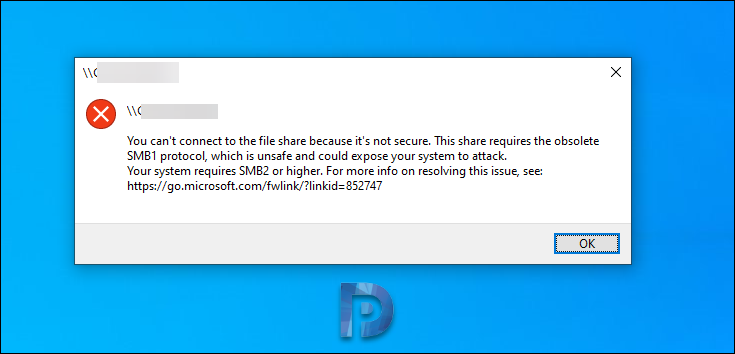
This would be related to SMBv1 – its no longer installed by default with the new Windows.
IT can either enable SMBv1, or follow the procedure for adjusting the server in the previous section – the “client min protocol = SMB2” is the key parameter for this particular error.
How do I modify the blast record?
When trying to add, delete or change blasts in mXrap, best practice is to use the ‘Blasts Editor’ found under the ‘General Set-Up Windows’ tab:
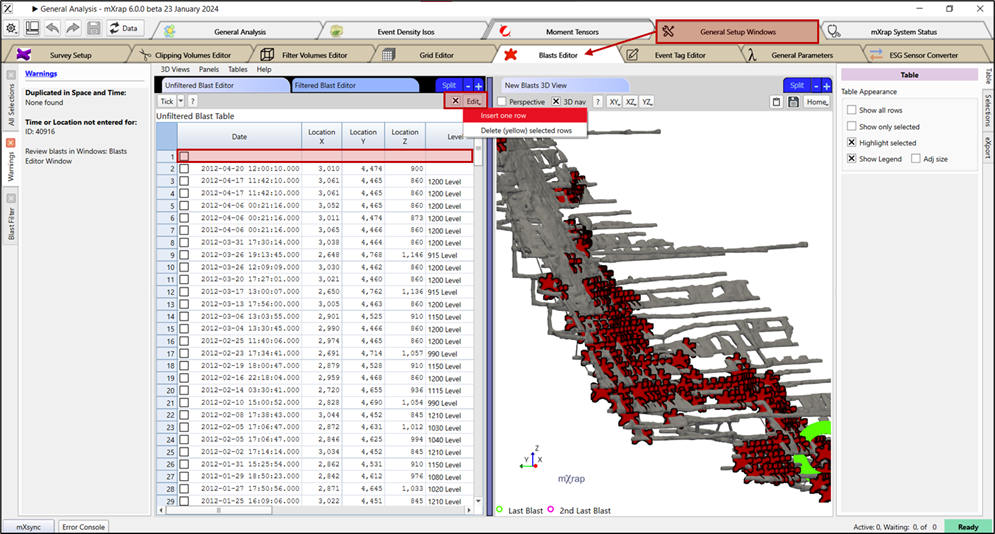
If you need to make bulk changes however, it may be tempting to directly alter the input file in the root folder.
Problem: When you open the ‘Blasts.csv’ in MS Excel, it automatically changes the date format and mXrap is no longer able to read the blast information.
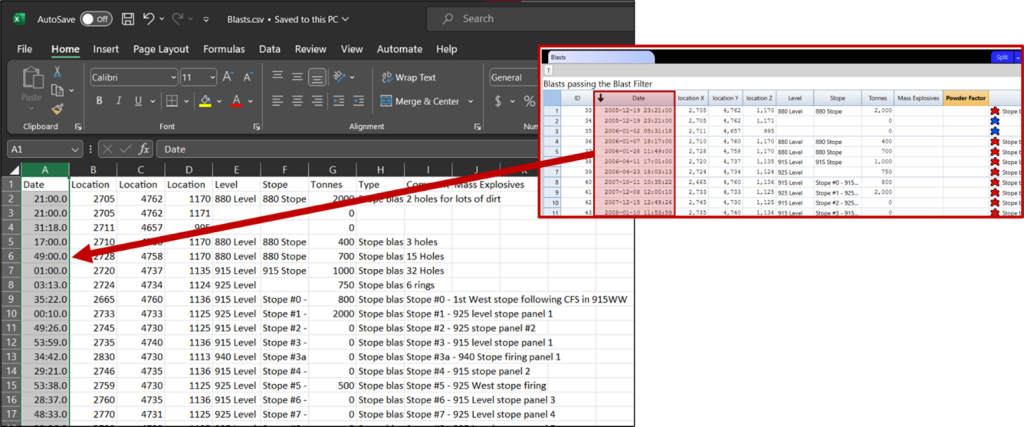
Solution: Prior to saving the new file, format the Date column to match the input required for your root: yyyy-mm-dd hh:mm:ss.0
This is the typical input format, but you may have to modify slightly in order to match the format for your specific root.
This can be done by selecting the Date column, right clicking, and opening ‘Format Cells’. Choose the ‘Custom’ category, and manually enter the input format for your root: