Variables
The “Variables” tools create a table containing the variables specified in the tool. Other tools in mXrap can be referring to the variables. Boundaries values in Filters can for example be linked to variables that define these upper and lower values. New variables can either be dates or numerical values.
The variables can be exposed in the Analysis Window->Panel->Variables and can be changed there with the effect of the changing value flowing through the calculations and changing the resulting analysis. If the particular variables table is not exposed it will not be visible in the Analysis Window.
Moving variables up and down in the Settings Window will change how they appear in the Analysis Window
 Exposing variables in the Analysis Window.
Exposing variables in the Analysis Window.
Results from single value calculations can also be stored in a variables table. For example, the Start and End value can be defined as variables while the difference between these two variables can be calculated and stored in the same variables table.
Default values, and minimum, maximum allowable values can be defined for each variables. A variable can also be linked to another variable by using the Link button next to the “Value” box.
When the “Allow value to be Null” is ticked, a tickbox will appear next to the variable value box in the Settings and Analysis window if the variables are exposed. If this box is unticked a Null value will be assigned to the variable.
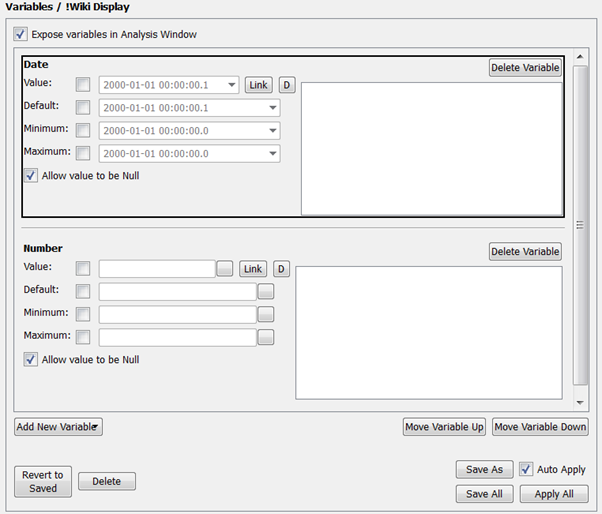
Variables inside the Settings Window.
Every variable definition area also contains a text box. Any text written in this text box will be available as a “tool tip” for exposed variables in the Analysis Window when Clicking on the Variable name.


Comment boxes next to variables are displayed a Tool tips in the Analysis window when clicking on an exposed variable name
Also refer to Analysis Window->Panel->Variables
Created with the Personal Edition of HelpNDoc: Generate Kindle eBooks with ease