CSV Data File
CSV Data File
Format
To configure a standard CSV Data File, first visit the "CSV Format" tab.
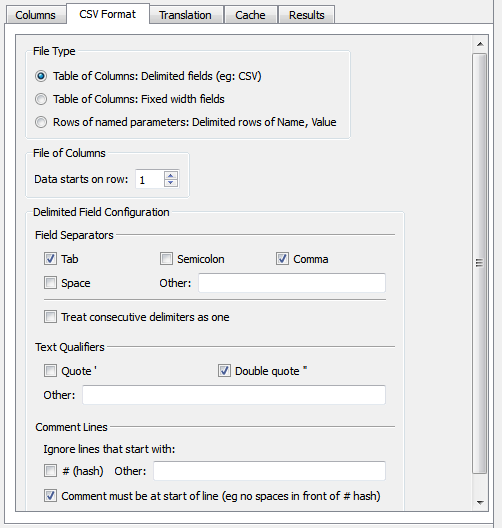
- Choose the "Table of Columns: Delimited fields",
- Set the first row the reader should start reading from (skip any header lines),
- Set the Field Separators. A standard CSV file uses commas, but any single character can be used. If Tab and Semicolon are ticked, then either a tab or a semicolon will be used as a delimiter.
- If the file uses multiple spaces as a delimiter, then try ticking "Treat consecutive delimiters as one". Then 10 spaces will be treated as one single delimiter.
- Set the Text Qualifiers. These are used to quote text if there happens to be a delimiter in the cell. For example, a CSV file might have "John, Smith" in a single cell. The "" quotes are used to ensure that the comma is not mistaken for a delimiter.
- Set Comment lines. Some files might have lines comments inside that should not be parsed. eg:
Length, Width, Mass
2, 3, 5
# John's weight test
10, 20, 30
# Smith's weight test
7.2, 100, 2.3
Columns
The next step is to configure the columns within the CSV file. All columns must be specified, it will not automatically detect the content inside.

For a CSV data file, the columns must be listed in the order that they appear in the file.
If you want to import the 4th column, you must also define the configuration for the 1st, 2nd and 3rd columns. If you do not need any following columns, then you do not need to define them.
The "Name" will be used for the name of the column inside mXrap.
The Type can be one of several types.
If the type is a date, then the date format must also be specified, as the computer cannot reliably detect the format itself.
Created with the Personal Edition of HelpNDoc: Free EPub producer